{tocify} $title={Table of Contents}
Any organization which needs to do Business to Business communication using EDI Standards (EDI X12, EDIFACT, TRADACOMS etc) need to have some EDI System/Tool/Processor/Translator which does understand EDI standards and capable of receiving and sending the EDI messages.
In following post I have explained the basics of EDI and EDI X12 standards
And before starting the communication the business partners decide on how communication will be (transport protocol), what data format will be used , whether Acknowledgement is required etc etc and all this becomes the part of Agreement between them.
Following is high level picture of B2B EDI communication
When a EDI document is to be sent the Partner 1 EDI system refers to Agreement and creates the documents as per the instructions in it.
When a EDI document is to be received by the Partner 2, it's EDI system refers to Agreement to Validate the incoming document and to check if Acknowledgement - Technical(TA1)/Functional(997/999) is to be created or not.
Let’s see how we can enable EDI communication with Logic Apps
Say there is a company Techfindings and it wants to receive EDI X12 850 from its business partner and after getting it, it needs to convert it XML Purchase Order format which is expected by it's inhouse application for further processing.Inhouse application wants the file to be placed in a Blob Container.
And the business partner don't need any acknowledgement.
So we need to create a solution which will accept EDI X12 850 message and convert it to XML Purchase Order and forward it to Blob location for Inhouse application.
On Azure portal, select All services and search for "integration account" as your filter, and select Integration Account
Give Name , select subscription and resource group. Under Pricing Tier as Free and location where it is to be kept.
Note: Use same location when you create Logic App as integration accounts, must exist in the same region as your logic apps.
If you don't have BizTalk dev machine then you would need Visual Studio 2015 to create/edit the schemas and maps.
You can download community edition from - https://www.visualstudio.com/vs/older-downloads/
Also you will have to add following extension - Microsoft Azure Logic Apps Enterprise Integration Tools for Visual Studio 2015 2.0
Note: No extension available in later version above 2015, as the extension is borrowed from BizTalk 2016.Latest release of BizTalk 2020 happened recently but yet extension is not rolled out by Microsoft.
Above is XML Order Schema and below is the XML representation of EDI X12 850 schema.
EDI Schemas can be downloaded from - https://www.microsoft.com/en-us/download/details.aspx?id=39087
As we need to produce Order XML select EDI X12 850 as source and XML Order as destination schema
Go to the integration account created earlier in step1 and select the Schemas tiles and click on add button.
Give name and browse to schema path and select the schemas, below is how it should look
Read related error - Selected file must be between 1 and 2097152 bytes
Go to the integration account created earlier in step1 and select the Maps tiles and click on add button.
Give name and browse to xslt path(saved in step 3) and below is how it should look
Go to the integration account created earlier in step1 and select the Partners tiles and click on add button.
The partner which represents your organization is known as host partner -Techfindings is identity value given which is mutually defined thus qualifier is ZZ and the second partner is known as the guest partner - EDIPartner is identity value given which is mutually defined thus qualifier is ZZ. The guest partner can be another company, or even a department within your own organization.
Go to the integration account created earlier in step1 and select the Agreement tiles and click on add button.
You and your trading partner mutually decide about how the communication has to be done i.e. protocol or transport-specific. In our scenario its X12 protocol based communication.
For transport specific B2B communication read - Getting Started with Logic Apps - AS2
Here as we are going to receive EDI document, so Receive settings of the agreement has to be defined.
Receive Settings is organized into these sections:
1. Identifiers -we have not use any Identifier
2. Acknowledgment - we have not chosen any acknowledgement as we don't need it (Partner doesn't want)
3. Schemas - we have selected 00504 as version, 850 as Transaction type and EDI_850 as schema
Note: In case where some other EDI documents is to be from same Partner, then we need to select Schema and Envelope for that as well . In the image below you can see another edi document configured i.e. EDI_315
4.Envelopes - Standard Identifier and default values for GS
5.Character Sets and Separators - UTF 8
6.Control Numbers - Control numbers are supposed to be unqiue for each request. Select the desired one from below
Disallow Interchange Control Number duplicates - Stops duplicate interchanges. Checks the interchange control number (ISA13) for the received interchange control number. If a match is detected, within the specified number of days
Disallow Group control number duplicates - Stops interchanges with duplicate group control numbers.
Disallow Transaction set control number duplicates - Stop interchanges
number is added when edi doc leaves, thus a range is to be defined, here it is starting from 1 till 999999999
7.Validation - You can configure the level of validation needed, have kept default
Check following Microsoft article for more details about Agreement Settings - https://docs.microsoft.com/en-us/azure/logic-apps/logic-apps-enterprise-integration-x12#configure-how-your-agreement-sends-messages
Create logic app, add http trigger and save it. Go to workflow settings and link the integration account created in step 1
First step is to add Http request followed by Decode X12 message
Decode X12 message action needs inputs from integration account i.e., schemas, maps and agreement. Thus we need to create a connection to Integration Account. Provide Name, select the Integration account and click on Create.
Below is the final Logic app
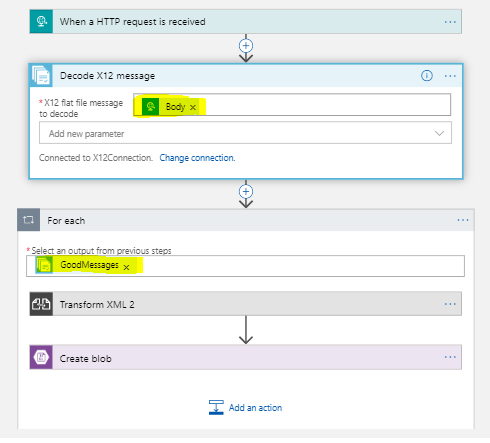
The logic app receives EDI 850 messager over http, then it Decodes EDI X12 message and then transforms it in xml Order with help of Transform XML action and finally places the converted file in blob container.
Below is EDI X12 850 test input posted using ARC to logic app
and xml file was created in blob container
The logic app receives EDI 850 message over http, then it moves to Decode X12 message action and it is here where all the magic happens.
It first reads the identities from the interchange and goes for searching an Agreement from the Integration Account to which we had created a connection to.
With reference to found Agreement it validates if all is as expected i.e. if edi version is correct or not, are the delimiters in adherence to agreement, are values as per data type/restrictions or not etc.
It creates payload as per the option chosen in Internal settings(Internal batch Processing), the payload is xml representation of edi file with root node added to it and it also generates acknowledgement if agreement says so.
The valid documents are added in goodMessages(array of valid documents) else in badMessages(array of invalid documents).
To process the valid documents we need to go through each item in goodMessages thus ForEach action is used.
And finally the transformed xml is placed on the blob location.
In this post we covered the fundamentals of B2B EDI communication and walkthrough the steps on how to make it cloud based using Logic Apps and Enterprise Integration pack.
Introduction
In following post I have explained the basics of EDI and EDI X12 standards
And before starting the communication the business partners decide on how communication will be (transport protocol), what data format will be used , whether Acknowledgement is required etc etc and all this becomes the part of Agreement between them.
Following is high level picture of B2B EDI communication
When a EDI document is to be sent the Partner 1 EDI system refers to Agreement and creates the documents as per the instructions in it.
When a EDI document is to be received by the Partner 2, it's EDI system refers to Agreement to Validate the incoming document and to check if Acknowledgement - Technical(TA1)/Functional(997/999) is to be created or not.
Let’s see how we can enable EDI communication with Logic Apps
Logic Apps and EDI together
Earlier it was BizTalk from Microsoft which has all capabilities
around Enterprise Application Integration(EAI) and Electronic Data Interchange
(EDI)(which is server product) but with the cloud shift where everything is desired
as service, Microsoft provided Logic Apps to cater the integration needs for
cloud users and it is continuously getting matured (most of BizTalk
capabilities already added).
Read more about Logic App Fundamentals
To enable the logic apps to be leveraged in Business to
Business EDI communication Microsoft introduced Enterprise Integration Pack, which adds B2B capabilities like AS2 and X12,
EDI standards support , XML capabilities like XML Validation, XSLT
Transformation, Flat file to XML encode/decode etc.(Available as actions in Logic app e.g., AS2 Decode, Encode to X12 etc)
And an Integration Account which can be used to store all
the artifacts required to run the Enterprise Integration like schema,
maps(xslt), partners, agreements, certificates etc.
Read more about Logic App Enterprise Integration
To make Logic App for B2B communications use of Enterprise
Integration Pack is to be done and below are the steps to be followed
1. Create Integration Account
2. Add the artifacts which you would be needing in
Integration account i.e., Schemas,Maps, Partners, Agreement etc.
3. Create a Logic App
4. Link the Integration Account to Logic App
5. Use the artifacts and design the process/workflow
Let’s consider following scenario and create the solution – enabling Logic
App for EDI X12 communication
Scenario
Say there is a company Techfindings and it wants to receive EDI X12 850 from its business partner and after getting it, it needs to convert it XML Purchase Order format which is expected by it's inhouse application for further processing.Inhouse application wants the file to be placed in a Blob Container.
And the business partner don't need any acknowledgement.
So we need to create a solution which will accept EDI X12 850 message and convert it to XML Purchase Order and forward it to Blob location for Inhouse application.
Steps in creating solution
Create Integration Account
On Azure portal, select All services and search for "integration account" as your filter, and select Integration Account
Create/obtain the schemas
If you don't have BizTalk dev machine then you would need Visual Studio 2015 to create/edit the schemas and maps.
You can download community edition from - https://www.visualstudio.com/vs/older-downloads/
Also you will have to add following extension - Microsoft Azure Logic Apps Enterprise Integration Tools for Visual Studio 2015 2.0
Note: No extension available in later version above 2015, as the extension is borrowed from BizTalk 2016.Latest release of BizTalk 2020 happened recently but yet extension is not rolled out by Microsoft.
Above is XML Order Schema and below is the XML representation of EDI X12 850 schema.
EDI Schemas can be downloaded from - https://www.microsoft.com/en-us/download/details.aspx?id=39087
Create map
As we need to produce Order XML select EDI X12 850 as source and XML Order as destination schema
Once mapping is done, we need to get the xslt file , for that right click on map file -->Select Debug and in output window you can see the xslt path
make note of path where xslt is stored,as it is this which is to be uploaded to integration account (.btm file is not supported).
Following is the xslt
<?xml version="1.0" encoding="UTF-16"?>
<xsl:stylesheet xmlns:xsl="http://www.w3.org/1999/XSL/Transform" xmlns:msxsl="urn:schemas-microsoft-com:xslt" xmlns:var="http://schemas.microsoft.com/BizTalk/2003/var" exclude-result-prefixes="msxsl var s0" version="1.0" xmlns:ns0="http://EDIToXMLDemo.XML_Orders" xmlns:s0="http://schemas.microsoft.com/BizTalk/EDI/X12/2006">
<xsl:output omit-xml-declaration="yes" method="xml" version="1.0" />
<xsl:template match="/">
<xsl:apply-templates select="/s0:X12_00504_850" />
</xsl:template>
<xsl:template match="/s0:X12_00504_850">
<ns0:Orders>
<Order>
<Header>
<PONumber>
<xsl:value-of select="s0:BEG/BEG03/text()" />
</PONumber>
<PODate>
<xsl:value-of select="s0:BEG/BEG05/text()" />
</PODate>
</Header>
<xsl:for-each select="s0:PO1Loop1">
<LineItems>
<xsl:if test="s0:PO1/PO101">
<ItemId>
<xsl:value-of select="s0:PO1/PO101/text()" />
</ItemId>
</xsl:if>
<xsl:if test="s0:PO1/PO102">
<Quantity>
<xsl:value-of select="s0:PO1/PO102/text()" />
</Quantity>
</xsl:if>
<xsl:if test="s0:PO1/PO104">
<UnitPrice>
<xsl:value-of select="s0:PO1/PO104/text()" />
</UnitPrice>
</xsl:if>
<xsl:if test="s0:PO1/PO107">
<ItemDescription>
<xsl:value-of select="s0:PO1/PO107/text()" />
</ItemDescription>
</xsl:if>
</LineItems>
</xsl:for-each>
</Order>
</ns0:Orders>
</xsl:template>
</xsl:stylesheet>
Add schemas and map to Integration Account
Go to the integration account created earlier in step1 and select the Schemas tiles and click on add button.
Give name and browse to schema path and select the schemas, below is how it should look
Read related error - Selected file must be between 1 and 2097152 bytes
Go to the integration account created earlier in step1 and select the Maps tiles and click on add button.
Give name and browse to xslt path(saved in step 3) and below is how it should look
Add Partners
Go to the integration account created earlier in step1 and select the Partners tiles and click on add button.
The partner which represents your organization is known as host partner -Techfindings is identity value given which is mutually defined thus qualifier is ZZ and the second partner is known as the guest partner - EDIPartner is identity value given which is mutually defined thus qualifier is ZZ. The guest partner can be another company, or even a department within your own organization.
Go to the integration account created earlier in step1 and select the Agreement tiles and click on add button.
You and your trading partner mutually decide about how the communication has to be done i.e. protocol or transport-specific. In our scenario its X12 protocol based communication.
For transport specific B2B communication read - Getting Started with Logic Apps - AS2
Here as we are going to receive EDI document, so Receive settings of the agreement has to be defined.
Receive Settings is organized into these sections:
1. Identifiers -we have not use any Identifier
2. Acknowledgment - we have not chosen any acknowledgement as we don't need it (Partner doesn't want)
3. Schemas - we have selected 00504 as version, 850 as Transaction type and EDI_850 as schema
Note: In case where some other EDI documents is to be from same Partner, then we need to select Schema and Envelope for that as well . In the image below you can see another edi document configured i.e. EDI_315
5.Character Sets and Separators - UTF 8
6.Control Numbers - Control numbers are supposed to be unqiue for each request. Select the desired one from below
Disallow Interchange Control Number duplicates - Stops duplicate interchanges. Checks the interchange control number (ISA13) for the received interchange control number. If a match is detected, within the specified number of days
Disallow Group control number duplicates - Stops interchanges with duplicate group control numbers.
Disallow Transaction set control number duplicates - Stop interchanges
number is added when edi doc leaves, thus a range is to be defined, here it is starting from 1 till 999999999
7.Validation - You can configure the level of validation needed, have kept default
8.Internal Settings - Here you specify how to process the interchange batch, what to do if Validation fails
Create Logic App and link Integration Account
Create logic app, add http trigger and save it. Go to workflow settings and link the integration account created in step 1
Note: The way to receive EDI document can vary based on devlopment strategy, like FTP or Blob location can also be used
Design the logic App
Decode X12 message action needs inputs from integration account i.e., schemas, maps and agreement. Thus we need to create a connection to Integration Account. Provide Name, select the Integration account and click on Create.
And then provide it the message received by the trigger (http request)
Next is add For each action and Provide it output of above step - goodmessages followed by Transform XML action
Against content add following expression -- xml(base64ToBinary(item()?['Payload']))
Against map select EDI850_toXMLOrder
Last step is to add Create Blob action. Before using this action, you need to create a storage account and container. See following - https://docs.microsoft.com/en-us/azure/storage/blobs/storage-quickstart-blobs-portal
Create connection to blob and then select the location, give the name to the file/blob to be created and content would be whatever above map gives us
Below is the final Logic app
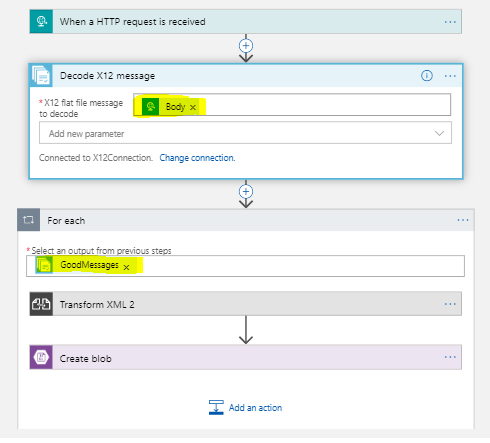
The logic app receives EDI 850 messager over http, then it Decodes EDI X12 message and then transforms it in xml Order with help of Transform XML action and finally places the converted file in blob container.
Testing
Below is EDI X12 850 test input posted using ARC to logic app
and xml file was created in blob container
And below is what it has
How it Works
The logic app receives EDI 850 message over http, then it moves to Decode X12 message action and it is here where all the magic happens.
It first reads the identities from the interchange and goes for searching an Agreement from the Integration Account to which we had created a connection to.
With reference to found Agreement it validates if all is as expected i.e. if edi version is correct or not, are the delimiters in adherence to agreement, are values as per data type/restrictions or not etc.
It creates payload as per the option chosen in Internal settings(Internal batch Processing), the payload is xml representation of edi file with root node added to it and it also generates acknowledgement if agreement says so.
The valid documents are added in goodMessages(array of valid documents) else in badMessages(array of invalid documents).
To process the valid documents we need to go through each item in goodMessages thus ForEach action is used.
The payload created by Decode X12 message action is base64 encoded so we
need to decode it first and as map expects xml representation of the ST document so it is to be converted
into xml. Thus following expression is used in Transform XML action
xml(base64ToBinary(item()?['Payload']))
In this post we covered the fundamentals of B2B EDI communication and walkthrough the steps on how to make it cloud based using Logic Apps and Enterprise Integration pack.
If you have questions or suggestions, feel free to do in comments section below !!!
Do share if you find this helpful .......
Knowledge Sharing is Caring !!!!!!
Learn More about Logic App
- How to configure Logic App Standard workflow behind Azure APIM
- How to Query Azure Table storage from Logic App | How to filter results of Azure Table storage from Logic App
- Understanding expressions in Logic Apps | Frequently used expressions in Logic Apps | What is expressions in Logic App
- How to use Logic app Run History | How to troubleshoot Logic App workflow execution
- Logic App and Slack - Sending messages to slack channel | Logic app and slack integration | Connecting Logic App to Slack channel
- How to access Application settings fields value from Logic app Standard workflow | Using Application settings as configuration store for Logic app standard workflow
- Developing Logic app standard workflow which uses Map locally and deploying to Azure
- Developing Logic App Standard Workflow Using Visual Studio Code | Create Logic App Standard Workflow Using Visual Studio Code
- Logic App - Xml to Json using Liquid Map | Append in Liquid Map
- How to use Azure Event Grid Custom Topic | Publishing and Subscribing from Azure Event Grid Custom Topic using Logic App
- Using Azure Storage Account Table as Config Store for Logic Apps | How to read and write from Logic App to Azure Storage Account Table
- Get Logic App Name in Logic App
- Difference between Logic App Consumption and Logic App Standard
- Getting Started with Logic App Standard | Overview of Logic App Standard | Basics of Logic App Standard
- How to find count of Logic App executions using Azure Portal
- Azure Functions vs Azure Logic App | Difference between Azure Functions and Azure Logic App
- Getting started with Logic App : Liquid Map | Using Liquid template in Logic app
- How to get actual error message of Scope in Logic App | Exception Handling in Logic app
- Interview questions and answers on Logic Apps | Interview questions for azure logic app developers
- How to execute Stored Procedure in Logic App | How to connect to SQL in Logic App
- How to get current date in logic app | How to format date time in Logic App
- BizTalk Developer getting started with Logic App
- Getting Started with Logic Apps - Fundamentals
- Getting Started with Logic Apps - Enterprise Application Integration
- Getting Started with Logic Apps - AS2
- Getting Started with Logic Apps - EDI X12 Fundamentals
- Getting Started with Logic Apps - XML to EDI X12
- Getting Started with Logic Apps - EDI X12 to XML
- Getting Started with Logic Apps - What happened to the Request?
- Inserting Multiple Records In On Prem SQL Using Logic App
- Inserting data in On Premises SQL Database using Logic Apps
- Installing and Configuring On Premises Data Gateway - By adding user to Active Directory
- XML Batching(Aggregation) in Logic App
- Batching(Aggregating) messages in Logic App
- Debatching(Splitting) JSON Message in Logic Apps - ForEach and SplitOn
- Debatching(Splitting) XML Message in Logic Apps - ForEach and SplitOn
- Securing Logic App with Azure Active Directory authentication
- Removing ns0: prefix from xml output from BizTalk/Logic app XSLT map
- Using Managed Identity in Logic Apps for Calling Active Directory Secured Function App
- Logic Apps : Fetching ISA and GS Segment Values From Interchange Envelope and Mapping
- Logic Apps : For Each Inside a For Each - Fetching values from field in an array inside an array
- How to configure Logic App Standard workflow behind Azure APIM
- How to Query Azure Table storage from Logic App | How to filter results of Azure Table storage from Logic App
- Understanding expressions in Logic Apps | Frequently used expressions in Logic Apps | What is expressions in Logic App
- How to use Logic app Run History | How to troubleshoot Logic App workflow execution
- Logic App and Slack - Sending messages to slack channel | Logic app and slack integration | Connecting Logic App to Slack channel
- How to access Application settings fields value from Logic app Standard workflow | Using Application settings as configuration store for Logic app standard workflow
- Developing Logic app standard workflow which uses Map locally and deploying to Azure
- Developing Logic App Standard Workflow Using Visual Studio Code | Create Logic App Standard Workflow Using Visual Studio Code
- Logic App - Xml to Json using Liquid Map | Append in Liquid Map
- How to use Azure Event Grid Custom Topic | Publishing and Subscribing from Azure Event Grid Custom Topic using Logic App
- Using Azure Storage Account Table as Config Store for Logic Apps | How to read and write from Logic App to Azure Storage Account Table
- Get Logic App Name in Logic App
- Difference between Logic App Consumption and Logic App Standard
- Getting Started with Logic App Standard | Overview of Logic App Standard | Basics of Logic App Standard
- How to find count of Logic App executions using Azure Portal
- Azure Functions vs Azure Logic App | Difference between Azure Functions and Azure Logic App
- Getting started with Logic App : Liquid Map | Using Liquid template in Logic app
- How to get actual error message of Scope in Logic App | Exception Handling in Logic app
- Interview questions and answers on Logic Apps | Interview questions for azure logic app developers
- How to execute Stored Procedure in Logic App | How to connect to SQL in Logic App
- How to get current date in logic app | How to format date time in Logic App
- BizTalk Developer getting started with Logic App
- Getting Started with Logic Apps - Fundamentals
- Getting Started with Logic Apps - Enterprise Application Integration
- Getting Started with Logic Apps - AS2
- Getting Started with Logic Apps - EDI X12 Fundamentals
- Getting Started with Logic Apps - XML to EDI X12
- Getting Started with Logic Apps - EDI X12 to XML
- Getting Started with Logic Apps - What happened to the Request?
- Inserting Multiple Records In On Prem SQL Using Logic App
- Inserting data in On Premises SQL Database using Logic Apps
- Installing and Configuring On Premises Data Gateway - By adding user to Active Directory
- XML Batching(Aggregation) in Logic App
- Batching(Aggregating) messages in Logic App
- Debatching(Splitting) JSON Message in Logic Apps - ForEach and SplitOn
- Debatching(Splitting) XML Message in Logic Apps - ForEach and SplitOn
- Securing Logic App with Azure Active Directory authentication
- Removing ns0: prefix from xml output from BizTalk/Logic app XSLT map
- Using Managed Identity in Logic Apps for Calling Active Directory Secured Function App
- Logic Apps : Fetching ISA and GS Segment Values From Interchange Envelope and Mapping
- Logic Apps : For Each Inside a For Each - Fetching values from field in an array inside an array




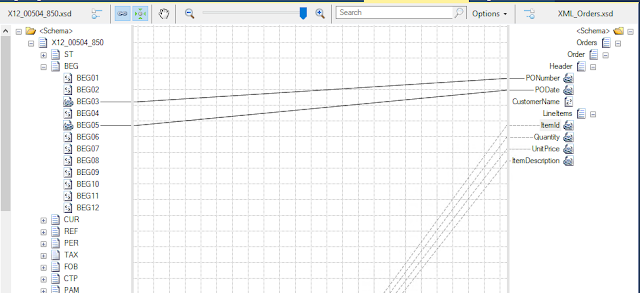
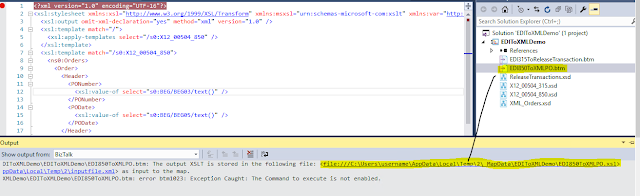






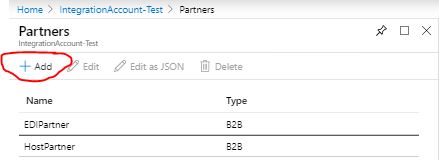
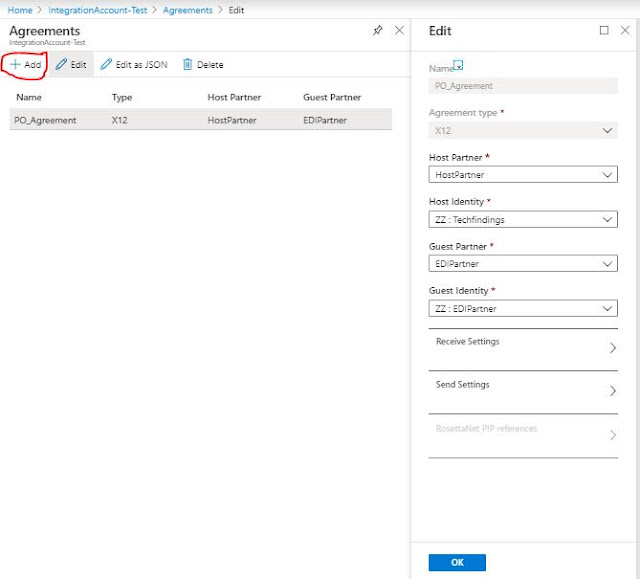







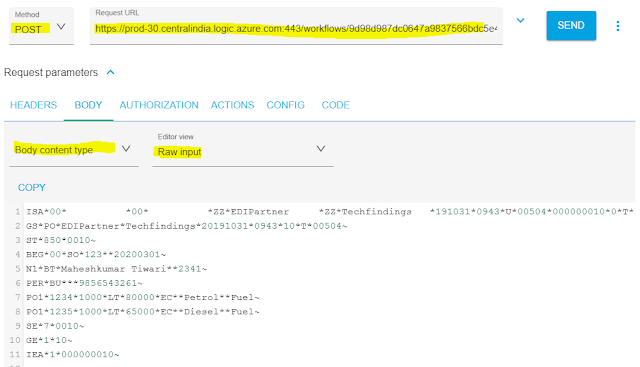
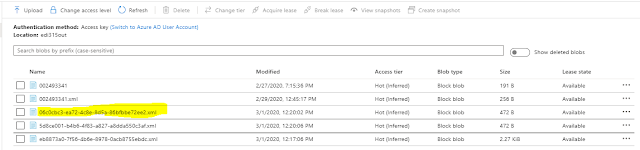
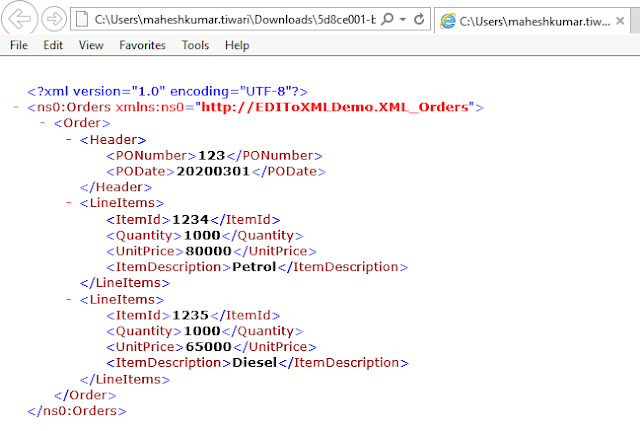
Hi Mahesh,
ReplyDeleteI worked on decoding EDI x12 850 message and saving the output in .csv format, in this i'm successful.
Now, i want to generate EDI X12 855 acknowledgement for saved data in .csv format. I'm struck in creating mapping document for .csv to xml.
Hi, please could you advise on how to get the xmlorder schema. I am working on trying to parse an 834 file and not sure how to get that. I did get the EDI X12 834 schema though from the link.
ReplyDeleteHi Mahesh,
ReplyDeleteGreat article ! I have a question . Since we are taking EDI XML as source but the payload that Decode XML that gets generated is containing ISA and GS segments as well. So I'm getting a blank XML as output of Transform XML.
Can you please advice ?
Not clear what you are asking, can u message me over LinkedIn.
DeleteThanks for the reply. I'm using the EDI 834 XSD (X12_00501_834.xsd) and on the destination side, I have used a SQL Schema made out of SQL procedure. The output from "Transform XML" is coming as blank and the raw output is:
ReplyDelete{
"body": {
"$content-type": "application/xml",
"$content": "77u/"
}
}
Can you suggest what could be the issue?
Hi Mahesh,
ReplyDeleteCan you please correct the download link for "EDI Schemas can be downloaded from - https://www.microsoft.com/en-us/download/details.aspx?id=39087"
Hi Mahesh,
ReplyDeleteThank you for this very thorough guide, we were able to setup a proof of concept with it. They only issue I've run into so far is testing a map in Visual Studio. I have the TestMap input set to Native and the path set to a production EDI file however I receive an error stating that the data at the root level can't be found or is invalid. Any thoughts on what the issue could be?
Thank you!
Can you provide me the EDI input message to do testing
ReplyDeleteCan you please provide the input test EDI message for testing
ReplyDeleteHi, I see that when creating the connection in the logic app one needs to choose the agreement. Does that mean that if we have multiple partners we need multiple logic apps? Thanks!
ReplyDeleteFor multiple partners there will be respective agreement !!
DeleteHi Maheshkumar, I am using Visual Studio 2015 to map a source XSD with an EDI schema XSD to generate EDI file. Does this process require the Microsoft Logic Apps extension? Additionally, when I attempt to add the Microsoft Logic Apps extension, it prompts me to first install the Azure Resource Manager Tools. Could you please provide more information on this requirement.
ReplyDeleteHi Maheshkumar,I am using Visual Studio 2015 to map a source XSD with an EDI schema XSD. Does this process require the Microsoft Logic Apps extension? Additionally, when I attempt to add the Microsoft Logic Apps extension, it prompts me to first install the Azure Resource Manager Tools. Could you please provide more information on this requirement.
ReplyDeleteIf your goal is only to map XSDs and generate EDI files locally within Visual Studio 2015, you do not need the Logic Apps extension or the Azure Resource Manager Tools. If you plan to move your EDI processing to Azure, then you'll need those components
Delete