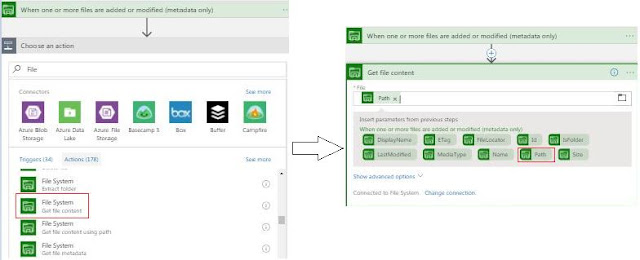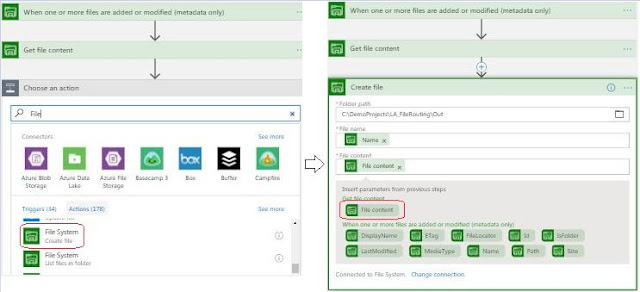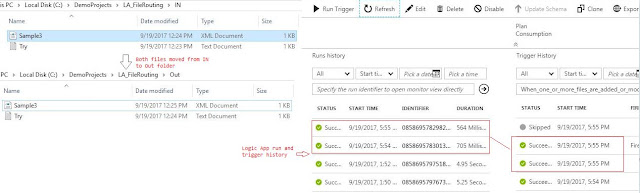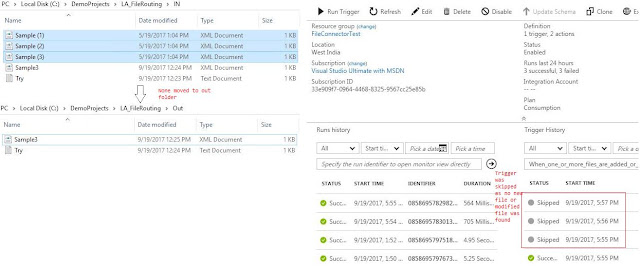{tocify} $title={Table of Contents}
Introduction
The very first thing which comes in mind when starting with
any Integration tool is to do couple of demo
1. How to route file from one location to another (File
Routing)
2. How to perform CRUD operation on database (Inserting data in On Premises SQL
Database using Logic Apps and Inserting Multiple Records In On Prem SQL Using Logic App)
In this post I intend to explore the way Logic app can be
used in a scenario where only routing of files is required, also brief
comparison with BizTalk File Adapter and some points to be noted.
Prerequisite:
- Azure subscription
- On Premises Data gateway (If
not done already then follow -Installing and Configuring On
Premises Data Gateway - By adding user to Active Directory)
Let’s start with designing the workflow:-
Why do we need on premise data gateway logic apps
Logic app when procured under consumption plan, has no fixed unlying infrastructure. It keeps adding servers as processing demand increases and removes
when demand decreases.
Thus fixed set of IP addresses are not available which can be integrated with the on premise network.
So, we need a agent or mediator which can enable the communication without compromising on security.
The on premise data gateway works as a bridge that provides quick data transfer and encryption between data sources on premises and your logic apps.
Behind the scene it uses Service bus relay, which actually opens outbound port and communication happens through it.
Create instance of Logic App
- Login to https://portal.Azure.com
- Create instance of Logic app, click on new and select Logic App
- Provide Name, select subscription, resource group and Location.
- Then select Blank Template and search for File Trigger
- For now there are couple of triggers available against File System
- Select the trigger type you are interested in, I have selected “when one or more files are added or modified”
- First thing after
selecting trigger is to create a connection, here we use On Premises data gateway (Connect
via on-premise data gateway), thus Demo
data gateway gets auto populated as it is already installed on the
machine. Provide rest of the connection information.
- After creating a connection we need to provide the Folder information, which Logic Apps needs to watch for
- You might face error, that file doesn’t exist while selecting folder (Check your request parameters to make sure the Path “” exists on your file system)
- Next we will be using two action from the available actions associated with File System Connector
- First action after the flow is triggered is to get content of file and for add an Action, Get File content
- Second action is to create file from the content and save it to destination folder with the same name and for that add an Action, Create File
That’s it. Logic app to route file
from one folder to another folder which is on Premises is ready.
Testing
- Created one sample xml and
one text file in IN folder and
both were routed to OUT folder-
Logic app was triggered
Note: The files are not deleted from IN folder (In BizTalk, file adapter
deletes the files, once it drops it in messagebox)
- Modified the already
existing file in IN folder and
it was routed to OUT folder -
the Logic app was triggered
- When dropped already
existing sample files nothing happened - the logic app wasn’t triggered(it
was skipped)
Note: It seems File System trigger looks at the timestamp as well-
anything older than the Interval (where it looks for new or modified files) is
ignored.
If there is any other way to implement this scenario in Logic apps,
then would certainly love to hear from you.
If you have questions or suggestions, feel free to do in comments section below !!!
Do share if you find this helpful .......
Knowledge Sharing is Caring !!!!!!
Learn More about Logic App
- How to configure Logic App Standard workflow behind Azure APIM
- How to Query Azure Table storage from Logic App | How to filter results of Azure Table storage from Logic App
- Understanding expressions in Logic Apps | Frequently used expressions in Logic Apps | What is expressions in Logic App
- How to use Logic app Run History | How to troubleshoot Logic App workflow execution
- Logic App and Slack - Sending messages to slack channel | Logic app and slack integration | Connecting Logic App to Slack channel
- How to access Application settings fields value from Logic app Standard workflow | Using Application settings as configuration store for Logic app standard workflow
- Developing Logic app standard workflow which uses Map locally and deploying to Azure
- Developing Logic App Standard Workflow Using Visual Studio Code | Create Logic App Standard Workflow Using Visual Studio Code
- Logic App - Xml to Json using Liquid Map | Append in Liquid Map
- How to use Azure Event Grid Custom Topic | Publishing and Subscribing from Azure Event Grid Custom Topic using Logic App
- Using Azure Storage Account Table as Config Store for Logic Apps | How to read and write from Logic App to Azure Storage Account Table
- Get Logic App Name in Logic App
- Difference between Logic App Consumption and Logic App Standard
- Getting Started with Logic App Standard | Overview of Logic App Standard | Basics of Logic App Standard
- How to find count of Logic App executions using Azure Portal
- Azure Functions vs Azure Logic App | Difference between Azure Functions and Azure Logic App
- Getting started with Logic App : Liquid Map | Using Liquid template in Logic app
- How to get actual error message of Scope in Logic App | Exception Handling in Logic app
- Interview questions and answers on Logic Apps | Interview questions for azure logic app developers
- How to execute Stored Procedure in Logic App | How to connect to SQL in Logic App
- How to get current date in logic app | How to format date time in Logic App
- BizTalk Developer getting started with Logic App
- Getting Started with Logic Apps - Fundamentals
- Getting Started with Logic Apps - Enterprise Application Integration
- Getting Started with Logic Apps - AS2
- Getting Started with Logic Apps - EDI X12 Fundamentals
- Getting Started with Logic Apps - XML to EDI X12
- Getting Started with Logic Apps - EDI X12 to XML
- Getting Started with Logic Apps - What happened to the Request?
- Inserting Multiple Records In On Prem SQL Using Logic App
- Inserting data in On Premises SQL Database using Logic Apps
- Installing and Configuring On Premises Data Gateway - By adding user to Active Directory
- XML Batching(Aggregation) in Logic App
- Batching(Aggregating) messages in Logic App
- Debatching(Splitting) JSON Message in Logic Apps - ForEach and SplitOn
- Debatching(Splitting) XML Message in Logic Apps - ForEach and SplitOn
- Securing Logic App with Azure Active Directory authentication
- Removing ns0: prefix from xml output from BizTalk/Logic app XSLT map
- Using Managed Identity in Logic Apps for Calling Active Directory Secured Function App
- Logic Apps : Fetching ISA and GS Segment Values From Interchange Envelope and Mapping
- Logic Apps : For Each Inside a For Each - Fetching values from field in an array inside an array
- How to configure Logic App Standard workflow behind Azure APIM
- How to Query Azure Table storage from Logic App | How to filter results of Azure Table storage from Logic App
- Understanding expressions in Logic Apps | Frequently used expressions in Logic Apps | What is expressions in Logic App
- How to use Logic app Run History | How to troubleshoot Logic App workflow execution
- Logic App and Slack - Sending messages to slack channel | Logic app and slack integration | Connecting Logic App to Slack channel
- How to access Application settings fields value from Logic app Standard workflow | Using Application settings as configuration store for Logic app standard workflow
- Developing Logic app standard workflow which uses Map locally and deploying to Azure
- Developing Logic App Standard Workflow Using Visual Studio Code | Create Logic App Standard Workflow Using Visual Studio Code
- Logic App - Xml to Json using Liquid Map | Append in Liquid Map
- How to use Azure Event Grid Custom Topic | Publishing and Subscribing from Azure Event Grid Custom Topic using Logic App
- Using Azure Storage Account Table as Config Store for Logic Apps | How to read and write from Logic App to Azure Storage Account Table
- Get Logic App Name in Logic App
- Difference between Logic App Consumption and Logic App Standard
- Getting Started with Logic App Standard | Overview of Logic App Standard | Basics of Logic App Standard
- How to find count of Logic App executions using Azure Portal
- Azure Functions vs Azure Logic App | Difference between Azure Functions and Azure Logic App
- Getting started with Logic App : Liquid Map | Using Liquid template in Logic app
- How to get actual error message of Scope in Logic App | Exception Handling in Logic app
- Interview questions and answers on Logic Apps | Interview questions for azure logic app developers
- How to execute Stored Procedure in Logic App | How to connect to SQL in Logic App
- How to get current date in logic app | How to format date time in Logic App
- BizTalk Developer getting started with Logic App
- Getting Started with Logic Apps - Fundamentals
- Getting Started with Logic Apps - Enterprise Application Integration
- Getting Started with Logic Apps - AS2
- Getting Started with Logic Apps - EDI X12 Fundamentals
- Getting Started with Logic Apps - XML to EDI X12
- Getting Started with Logic Apps - EDI X12 to XML
- Getting Started with Logic Apps - What happened to the Request?
- Inserting Multiple Records In On Prem SQL Using Logic App
- Inserting data in On Premises SQL Database using Logic Apps
- Installing and Configuring On Premises Data Gateway - By adding user to Active Directory
- XML Batching(Aggregation) in Logic App
- Batching(Aggregating) messages in Logic App
- Debatching(Splitting) JSON Message in Logic Apps - ForEach and SplitOn
- Debatching(Splitting) XML Message in Logic Apps - ForEach and SplitOn
- Securing Logic App with Azure Active Directory authentication
- Removing ns0: prefix from xml output from BizTalk/Logic app XSLT map
- Using Managed Identity in Logic Apps for Calling Active Directory Secured Function App
- Logic Apps : Fetching ISA and GS Segment Values From Interchange Envelope and Mapping
- Logic Apps : For Each Inside a For Each - Fetching values from field in an array inside an array
Tags:
Azure Logic Apps