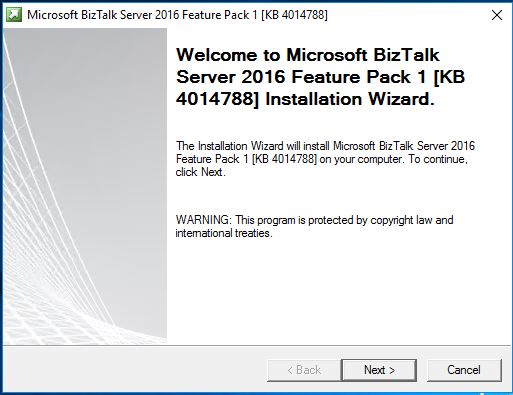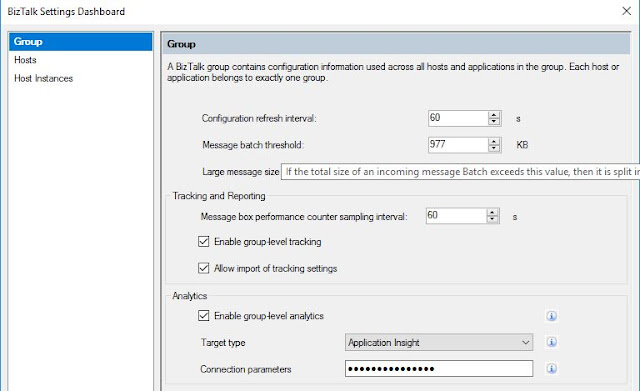Microsoft recently released feature pack 1 for BizTalk server 2016, this is first time such feature pack is presented and off course it is for enriching customers experience that too without breaking existing functionality.
Organizations can only use Feature Pack 1 with BizTalk Server 2016 if they have the Enterprise or Developer editions of the product, plus Software Assurance. No other editions are eligible. It's also possible to use Feature Pack 1 if BizTalk Server is run in Azure with an Enterprise Agreement, the MSDN article explained
Organizations can only use Feature Pack 1 with BizTalk Server 2016 if they have the Enterprise or Developer editions of the product, plus Software Assurance. No other editions are eligible. It's also possible to use Feature Pack 1 if BizTalk Server is run in Azure with an Enterprise Agreement, the MSDN article explained
So thought of installing it and exploring it, installation is quite straight forward - steps below
2. Run the installer
This installation requires to restart the server to reflect the installed features.
Microsoft claims Feature Pack 1 is production ready and provides only non-breaking features (Off course we need to verify this before thinking of Production). Is there anything noticeable thing(after installation) supporting below features - there saw few things
Deployment:
1. Deploy with VSTS – Enable Continuous Integration to automatically deploy and update applications using Visual Studio Team Services (VSTS)
2.New management APIs – Manage your environment remotely using the new REST APIs with full Swagger support
Analytics:
1.Application Insights – Tap into the power of Azure for tracking valuable application performance and to better understand your workflow
To support this there is an option provided in tracking section wherein we can Enable Analytics. What is Application insights - After creating Application Insight, capture the instrumentation Key, as this is needed when enabling Analytics on BizTalk group and it is passed as connection parameters
2.Leverage operational data – View operational data from anywhere and with any device using Power BI
Runtime:
1.Support for Always Encrypted – Use the WCF-SQL adapter to connect to SQL Server secure Always Encrypted columns
SQL Server 2016 introduced a feature that enables client applications to read/write encrypted data within a SQL table without actually providing the encryption keys to SQL Server and that's been included in WCF SQL adapter as a property, by default it is Disabled.
2.Advanced Scheduling – Set up advanced schedules using the new capabilities with Feature Pack 1
If you would have used Scheduled task adapter, this was on developers wanted list for long time to have scheduling capability on granular level. Including Time zone is really thoughtful
This installation requires to restart the server to reflect the installed features.
Microsoft claims Feature Pack 1 is production ready and provides only non-breaking features (Off course we need to verify this before thinking of Production). Is there anything noticeable thing(after installation) supporting below features - there saw few things
Deployment:
1. Deploy with VSTS – Enable Continuous Integration to automatically deploy and update applications using Visual Studio Team Services (VSTS)
2.New management APIs – Manage your environment remotely using the new REST APIs with full Swagger support
Analytics:
1.Application Insights – Tap into the power of Azure for tracking valuable application performance and to better understand your workflow
To support this there is an option provided in tracking section wherein we can Enable Analytics. What is Application insights - After creating Application Insight, capture the instrumentation Key, as this is needed when enabling Analytics on BizTalk group and it is passed as connection parameters
2.Leverage operational data – View operational data from anywhere and with any device using Power BI
Runtime:
1.Support for Always Encrypted – Use the WCF-SQL adapter to connect to SQL Server secure Always Encrypted columns
SQL Server 2016 introduced a feature that enables client applications to read/write encrypted data within a SQL table without actually providing the encryption keys to SQL Server and that's been included in WCF SQL adapter as a property, by default it is Disabled.
2.Advanced Scheduling – Set up advanced schedules using the new capabilities with Feature Pack 1
If you would have used Scheduled task adapter, this was on developers wanted list for long time to have scheduling capability on granular level. Including Time zone is really thoughtful
If you have questions or suggestions, feel free to do in comments section below !!!
Do share if you find this helpful .......
Knowledge Sharing is Caring !!!!!!