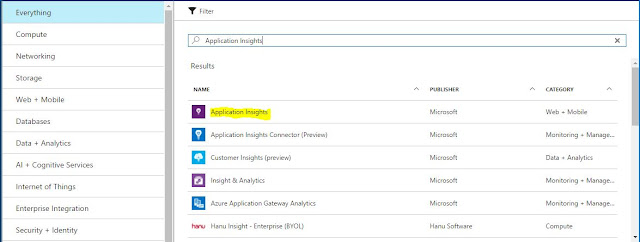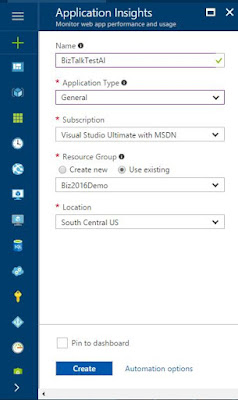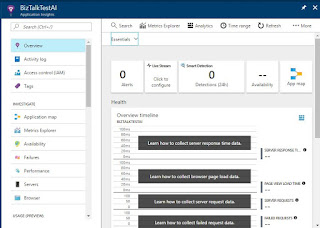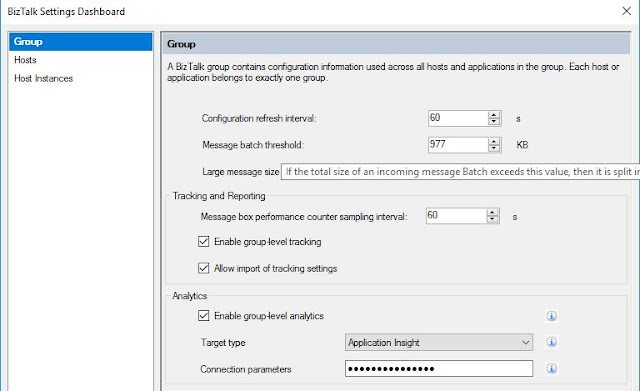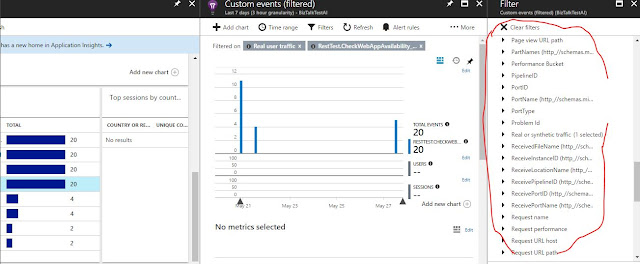Continuing from where I left - Installing BizTalk 2016 feature pack 1 , let's walk-through the process of utilizing the feature - Azure Application Insights.
Steps are simple and no coding is required.
1. Create an instance of Application Insight
2.Install BizTalk Feature Pack1 (If not done already)
After you install Feature Pack, you have to Enable group-level analytics and select Target Type as Application Insight (as of now only this option is available) and against the Connection parameters provide the Instrumentation key of the Application Insight instance to which you want to send the tracked data.
Note: By Default group-level tracking is enabled.
- Login to Azure portal and click on New and search for Application Insights
- Select Application Insights and click on Create
- Give name , choose Application Type as General (As of now BizTalk is not added in list),Select subscription,Resource group, Location as per your convenience and click on create.
- That's it, your Application Insight instance is ready to use
- In order to sync data to this instance we need its Instrumentation Key, copy it and use when enabling Analytics on BizTalk Group
2.Install BizTalk Feature Pack1 (If not done already)
After you install Feature Pack, you have to Enable group-level analytics and select Target Type as Application Insight (as of now only this option is available) and against the Connection parameters provide the Instrumentation key of the Application Insight instance to which you want to send the tracked data.
Note: By Default group-level tracking is enabled.
3. Create BizTalk application or use existing application whose telemetry data is to be pushed to Azure Application insights
I am using already existing application, and enabled the analytics on the artifacts(RecceivePort,SendPort and Orchestration)
4. Check the data on Azure Application insight
Run few test transactions,Login to Azure portal and click on the Instance of Application Insight. On left pane look for Usage and in middle pane for Custom event (Time range I have selected 7 days)
Note: Events pushed from BizTalk are categorized as custom event in AI.
If interested in getting more details of any event, then just double click and new blade opens with more details (below I selected event marked in yellow and in next blade bar representation of Real User Traffic - it is one of the filter)
You can filter the events based on other properties too, just click on filters and you will see list
You would see that this matches to the context properties when tracked message are looked upon in Admin console.
So the question might arise, is Tracking on the artifacts have to be turned on? To verify this, I unchecked all the tracking on orchestration - only analytics was enabled and ran few test followed by verifying the data at AI. All the events (receive/send)happening are reflected in AI.
I am using already existing application, and enabled the analytics on the artifacts(RecceivePort,SendPort and Orchestration)
4. Check the data on Azure Application insight
Run few test transactions,Login to Azure portal and click on the Instance of Application Insight. On left pane look for Usage and in middle pane for Custom event (Time range I have selected 7 days)
Note: Events pushed from BizTalk are categorized as custom event in AI.
If interested in getting more details of any event, then just double click and new blade opens with more details (below I selected event marked in yellow and in next blade bar representation of Real User Traffic - it is one of the filter)
You can filter the events based on other properties too, just click on filters and you will see list
You would see that this matches to the context properties when tracked message are looked upon in Admin console.
Does tracking has any effect on data ?
Another way to check the events is to Click on Search and look for custom events (Usage is deprecated)
So what is the data sent
It is the same data which is visible in Admin console when we enable Track Events. Below are the tracked events of an orchestration(with Track Events enabled) viewed in group hub.

With data going to AI, there are lots of options to query the data and also various option around viewing the data.
With data going to AI, there are lots of options to query the data and also various option around viewing the data.
How will following matter:
1. BizTalk group can be synced to only one Application Insight instance as of now
2. Live stream can't be used as of now
If you have questions or suggestions, feel free to do in comments section below !!!
Do share if you find this helpful .......
Knowledge Sharing is Caring !!!!!!