In previous version of BHM, you had to register the MBVSnapIn.dll 🙂
Here are the steps:
- Open a command prompt as an administrator
- Navigate to the BizTalkHealthMonitor folder
- Run InstallUtil.exe MBVSnapIn.dll
And followed by adding it to MMC, but this is lot simplied in version 3.2 .
Following is the Link to download setup file:
https://www.microsoft.com/en-us/download/details.aspx?id=43716
After download, unzip the package to your preferred location – I have unzipped it in
Click on BHMSetup and Run as Administrator
You will see Installation page
Click on Start Installing
In few seconds you will see installation is completed
As can be seen I have checked all the check boxes, you can uncheck based on your preferences. I clicked on Exit and following error popped out
This is a known issue with Windows Server 2012 and Windows 10 and to resolve this issue, steps are mentioned in the error page (see above).
Click on properties and go to General Tab
You see against Security the Unblock button, we need to click on it.
Same process has to be followed for MaintenanceRep.dll
Now repeat the initial step of installation and after installation now you should be able to see following, BizTalk Health Monitor MMC having BizTalk Server Administration and Event Viewer (it is because we had checked the option to include while installation)
As I installed it on my personal demo machine, only one profile is shown, click on Analyze Now
On the Dashboard you can see the current analysis report and in case you want to analyse later sometime -- you can simply right click and choose Analyze now
Note that whenever you run Analyzer, log for that is maintained as can be seen in image below(marked in yellow)
If you have questions or suggestions, feel free to do in comments section below !!!
Do share if you find this helpful .......
Knowledge Sharing is Caring !!!!!!
Tags:
BizTalk
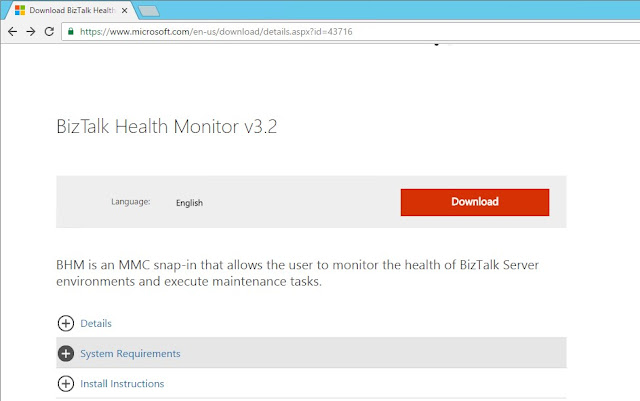






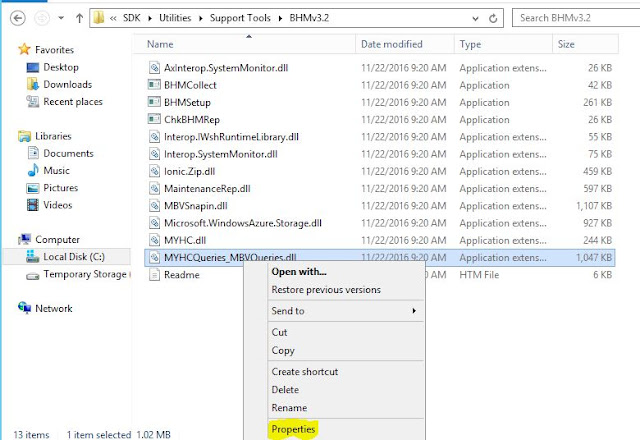




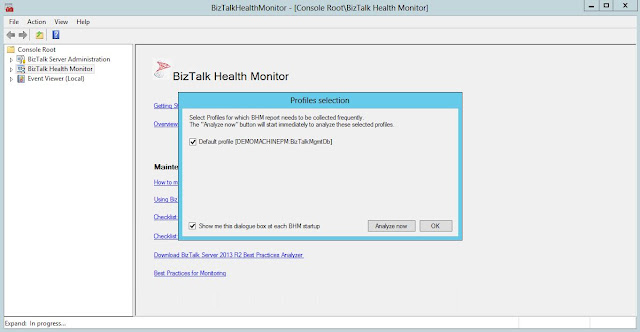



BizTalk health Monitor 4.0 is available now at: https://www.microsoft.com/en-us/download/details.aspx?id=43716
ReplyDeleteVery Nice
ReplyDeleteGood
ReplyDelete