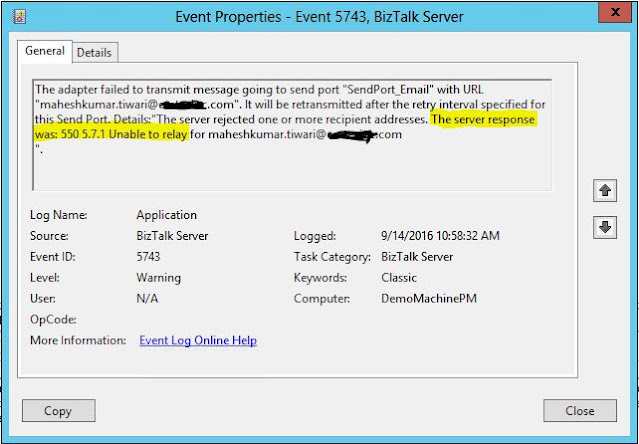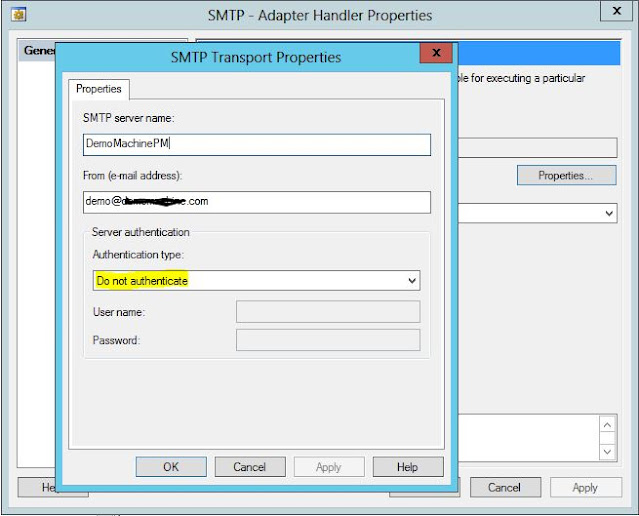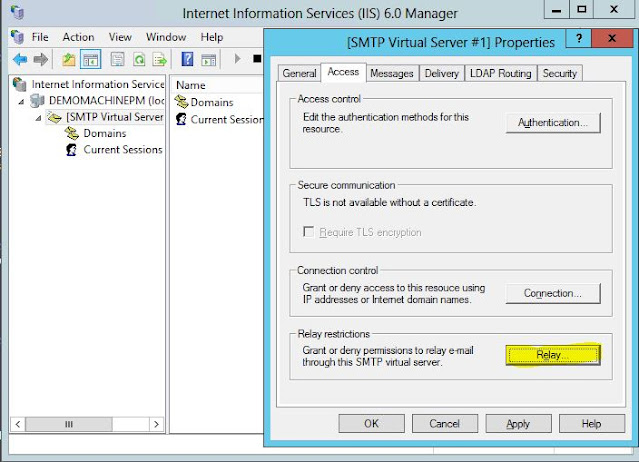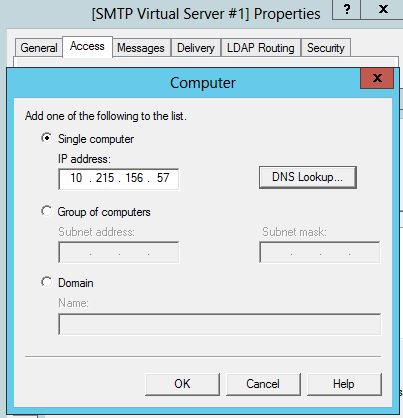While working on a demo solution for Email functionality of BizTalk, I created a a simple application in Admin Console, with a static send port configured with SMTP adapter.
Send port gets invoked with arrival of trigger message from receive port, but mail wasn't sent due to following error
" The server response was 550 5.7.1 Unable to relay for ....."

By default, the SMTP virtual server allows relaying only from authenticated users. This configuration is designed to prevent unauthorized users from using your SMTP server to relay mail. The virtual server's default configuration allows only authenticated computers to relay mail.
That's it. Now mails are sent successfully.
Send port gets invoked with arrival of trigger message from receive port, but mail wasn't sent due to following error
" The server response was 550 5.7.1 Unable to relay for ....."
Below is the SMTP Adapter Handlers properties, there was no problem
Why it happened
This is an error from your SMTP mail server. It indicates that your mail server is not configured to allow you to send mail through it and it could be for following reasons.
1.The outgoing mail server could not identify the sender.
2.There are some issues while authenticating the sender on the server and thus restricting them to send emails.
3.The receiver domain’s recipient policy has imposed restrictions on the sender’s domain.
1.The outgoing mail server could not identify the sender.
2.There are some issues while authenticating the sender on the server and thus restricting them to send emails.
3.The receiver domain’s recipient policy has imposed restrictions on the sender’s domain.

By default, the SMTP virtual server allows relaying only from authenticated users. This configuration is designed to prevent unauthorized users from using your SMTP server to relay mail. The virtual server's default configuration allows only authenticated computers to relay mail.
What to do
Go to IIS6.0 Manager –> SMTP Virtual Server Properties –> Go to Access tab-> Click on Relay button
Click on Add button and add the ip adress or domainname of machine which you want to be included in the list
If you have questions or suggestions, feel free to do in comments section below !!!
Do share if you find this helpful .......
Knowledge Sharing is Caring !!!!!!