Azure BizTalk Services SDK installation was interrupted, during the installation of last component(Runtime Component) i.e., BizTalk Adapter Service
You can see the certificate created under Trusted Root Certification Authorities of the Local Computer certificate store
And the installation was successful
If you have questions or suggestions, feel free to do in comments section below !!!
Clicked on the log file to see the actual reason for failure.
As can be seen in image below nothing significant was there
Why it happened:
So why it happened? to find it had a look at Event Viewer --> Windows Logs--> System and there it was "The SSL server credential's certificate does not have a private key information property attached to it"
The error says that the certificate provided does not have private key associated with it. It makes sense, I had provided the self signed certificate which was downloaded after provisioning the BizTalk service and it has only public key associated with it.
What to do:
We need to provide certificate with private key as it will be used while creating the web site on the machine where you are running this setup.
We can create a self signed certificate for which we have private key, to create it ,open Developer Command Prompt for VS2012 and with help of makecert we create a self signed certificate
makecert -pe -r -n "CN=demo" -e "12/01/2019" -sr LocalMachine -ss root
-pe : Marks the generated private key as exportable
-r : Creates a self-signed certificate.
-e : Specifies the end of the validity period
-sr : Specifies the subject's certificate store location. location can be either currentuser (the default) or localmachine
-ss: Specifies the subject's certificate store name that stores the output certificate
You can see the certificate created under Trusted Root Certification Authorities of the Local Computer certificate store
And using certutil we export the private key of the above created certificate from certificate store
certutil -exportPFX -p "demopassword" root demo demo.pfx
After we are done with export, we need to provide this to IIS server as when we install the Runtime an on-premise web service running in IIS is installed and this BAS web service needs to be secured and for that we need a self-signed certificate for which we have a private key. To provide IIS the certificate, open IIS manager, navigate to Server Certificate
Right-click on the screen and select Import. Click on the ellipsis (...) on the Import Certificate Window, select the private key (.pfx file) we exported in the previous step
and enter the password (the one provided while exporting) and leave the default values as it is
You can see the certificate added in Server Certificates
and Personal store as well
Allright, so next is to rerun the installation of Runtime component, this time I selected the above created certificate (demo) instead of the certificate downloaded from portal while provisioning BizTalk Service on portal(testbizserv1.biztalk.windows.net)
Port left as default 8080
And the installation was successful
Do share if you find this helpful .......
Knowledge Sharing is Caring !!!!!!
Related Post
- BizTalk Server: Multiple XML files to Single FlatFile Using File Adapter
- BizTalk 2013: Inserting RawXML (Whole Incoming XML Message) in SQL database
- BizTalk 2013: Inserting RawXML (Whole Incoming XML Message) in SQL database - Part 2
- Is it possible to have Map Chaining on the Port Level
- Promoting custom context property using Pipeline Component
- Custom ZipReceivePipeline to Unzip Multi-Type Messages
- Grouping and debatching Inbound Messages from WCF SQL Adapter - BizTalk 2010
- Polling data from SQL using WCF-SQL Adapter in BizTalk 2010 - TypedPolling(From Multiple table)
- Grouping XML Messages using custom XSLT- BizTalk 2010
- Insert Records in SQL Server using WCF-SQL Adapter in BizTalk 2010 - Composite operation(Multiple Records insertion)
- Insert Records in SQL Server using WCF-SQL Adapter in BizTalk 2010- Composite Operation (Message Transformation Pattern)
- Debatching(Splitting) XML Message - BizTalk 2010
- Debatching(Splitting) XML Message in Orchestration using DefaultPipeline - BizTalk 2010
- BizTalk Server: Multiple XML files to Single FlatFile Using File Adapter
- BizTalk 2013: Inserting RawXML (Whole Incoming XML Message) in SQL database
- BizTalk 2013: Inserting RawXML (Whole Incoming XML Message) in SQL database - Part 2
- Is it possible to have Map Chaining on the Port Level
- Promoting custom context property using Pipeline Component
- Custom ZipReceivePipeline to Unzip Multi-Type Messages
- Grouping and debatching Inbound Messages from WCF SQL Adapter - BizTalk 2010
- Polling data from SQL using WCF-SQL Adapter in BizTalk 2010 - TypedPolling(From Multiple table)
- Grouping XML Messages using custom XSLT- BizTalk 2010
- Insert Records in SQL Server using WCF-SQL Adapter in BizTalk 2010 - Composite operation(Multiple Records insertion)
- Insert Records in SQL Server using WCF-SQL Adapter in BizTalk 2010- Composite Operation (Message Transformation Pattern)
- Debatching(Splitting) XML Message - BizTalk 2010
- Debatching(Splitting) XML Message in Orchestration using DefaultPipeline - BizTalk 2010
Tags:
BizTalk


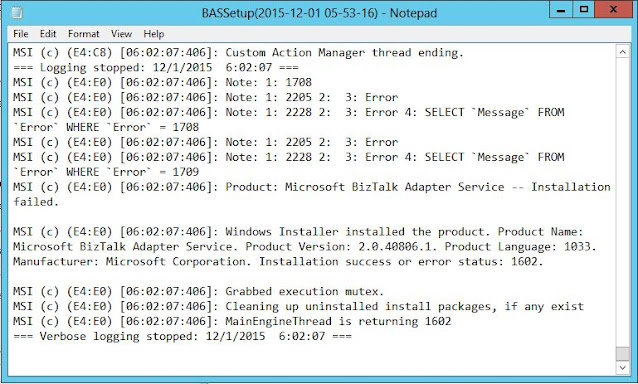













Life saver! Thanks!
ReplyDeleteSince the admin of this site is working, no question very
ReplyDeletesoon it will be renowned, due to its quality contents.
Amazing! This blog looks exactly like my old one!
ReplyDeleteIt's on a totally different topic but it has pretty much the same page layout and design. Superb choice of colors!
Good post! We will be linking to this particularly great
ReplyDeletecontent on our website. Keep up the great writing.
Drones are the way of the near future. I'm glad I was able to find this wonderful article!
ReplyDeleteI learned whatever couldn't know out of this.
I merely wanted to thank you yet again for this amazing blog you have created here.
ReplyDeleteIt really is full of useful tips for those who are really interested in this particular subject, specifically this very post.
You're really all so sweet plus thoughtful of others as well
as reading your site posts is a great delight in my experience.
And such a generous present! Jeff and I usually have
pleasure making use of your ideas in what
we should do in a month's time. Our record is a kilometer long
and tips will definitely be put to beneficial
use.