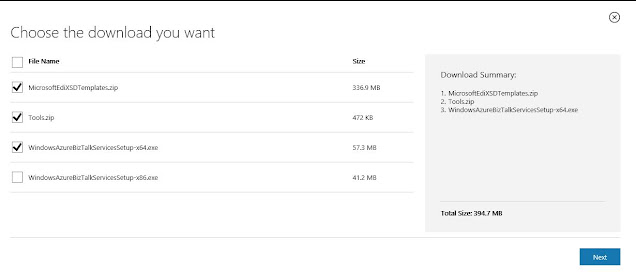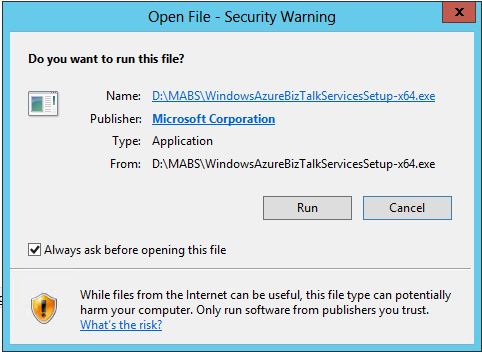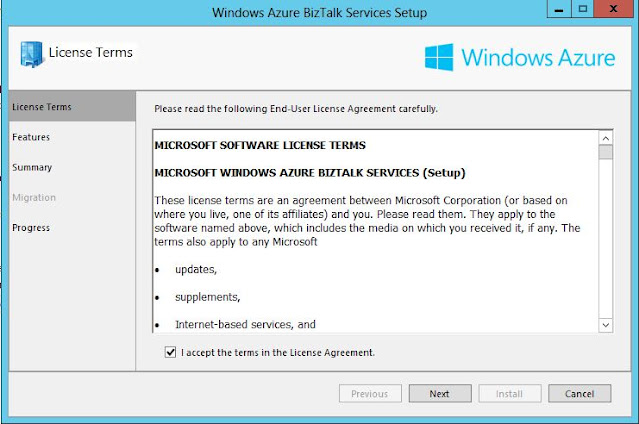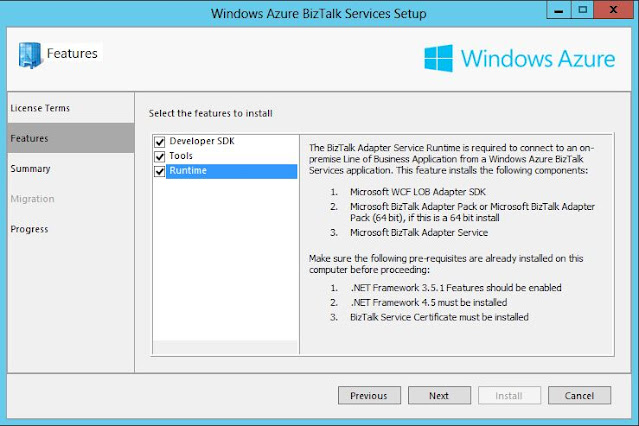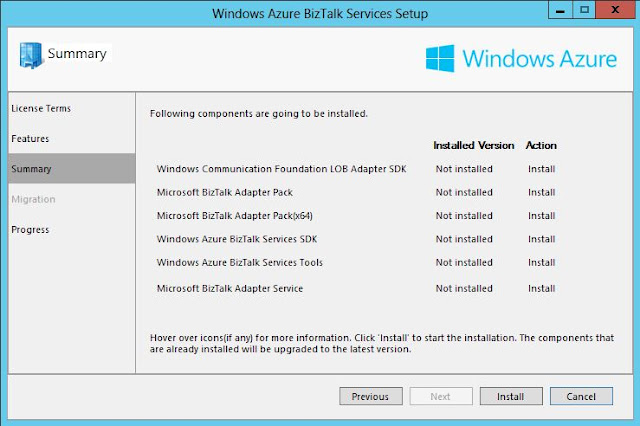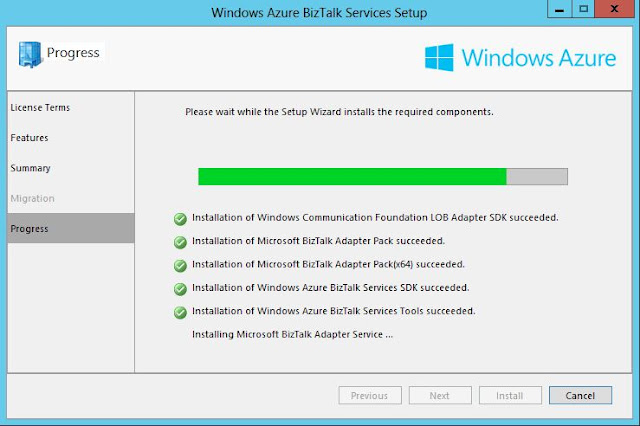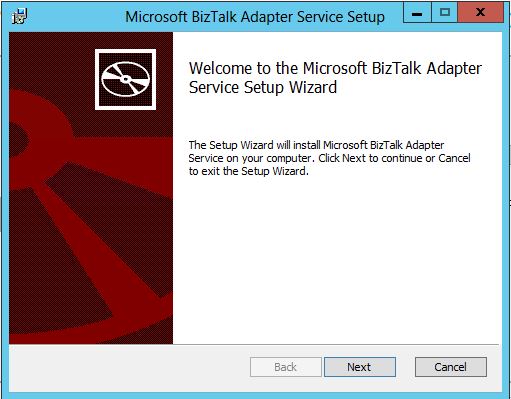I assume you have already created BizTalk Service using Azure portal and want to start developing BizTalk service application using Visual Studio. To install Azure BizTalk services SDK, download the installation files from :
Note: Visual Studio 2012 is only supported as of now
Click on download and choose the setup files you want to download, as my machine is 64 bit I chose 64 bit setup file, also I will be creating EDI applications so I need EDI schemas thus selected that and tools.
Following are the files you will see after download is completed
Now unzip the WindosAzureBizTalkServiceSetup-x64
Accept the agreement and click next
Select all three (note Runtime is optional, you can uncheck it if you are not going to deal with LOB applications)
On summary page click Install
Here you will get another window for BizTalk Adapter Service setup
Accept the license agreement and click Next
This identity is used to run the BizTalk adapter service which will run in IIS, I have selected Local Service, you can select the one suitable for you
Here you provide the url of the BizTalk Service which you have already provisioned using Azure portal
As I am not going to use BizTalk Adapter Service, have not selected "Use SSL to secure the management Service", leave the port value as 8080 and click next
After installation is done, click finish.
To verify the installation is done, open Visual studio and check if you see the BizTalk services template added under Visual C#
If you have questions or suggestions, feel free to do in comments section below !!!
Do share if you find this helpful .......
Knowledge Sharing is Caring !!!!!!
Tags:
BizTalk